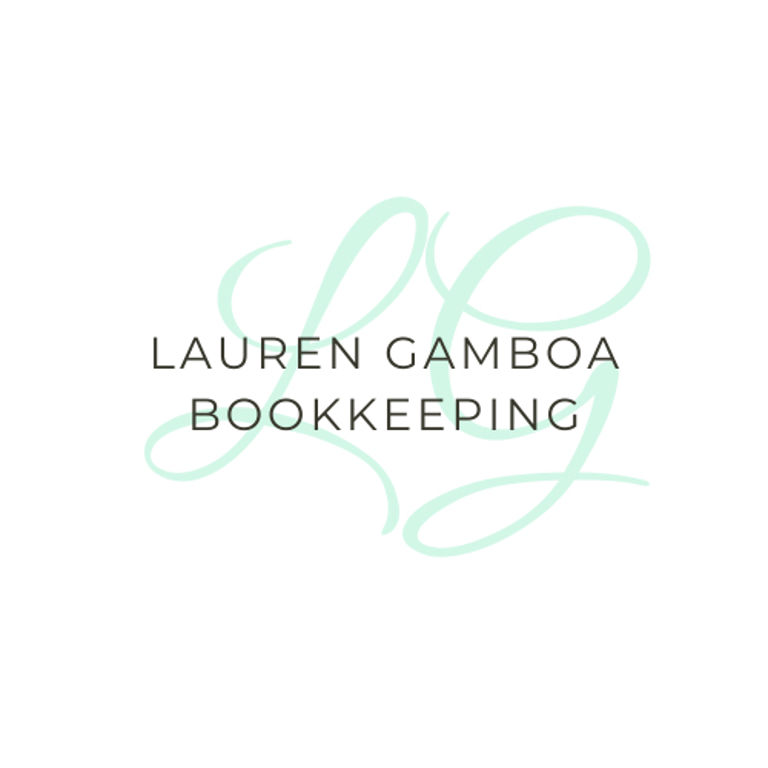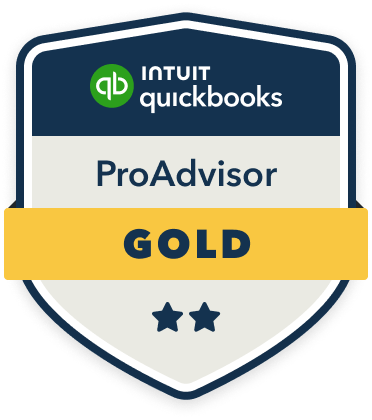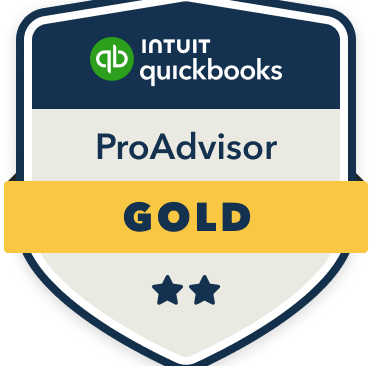Mastering QuickBooks Online Mobile: Your Guide to Scanning Receipts
Here is how to take advantage of receipt scanning, which is one of the most useful features Quickbooks has to offer. This guide will show you how easy it is to manage all of those receipts that pile up over time, making your (and your bookkeeper's!) life easier.
11/14/20252 min read


Introduction to QuickBooks Online Mobile App
Managing your business finances on the go has never been easier, thanks to the QuickBooks Online mobile app. This handy tool not only allows you to access your financial data anywhere, but it also offers a quick and efficient way to keep your records organized. A standout feature is the ability to scan receipts directly into the app, making it simple to track expenses and match them with transactions.
Getting Started: Scanning Receipts
To begin using the receipt scanning feature, first ensure that you have the QuickBooks Online mobile app installed on your device. Once you’re all set, follow these easy steps:
Open the app and log in to your QuickBooks account.
Navigate to the 'Transactions' tab located at the bottom of your screen.
Select the 'Receipts' option, which will prompt the camera to open.
Now, aim your camera at the receipt. Ensure that all corners of the receipt are visible for the best scan.
Once aligned, tap the capture button to take a photo. You can also adjust the edges if needed.
After capturing the image, QuickBooks will automatically analyze the receipt and extract the key details such as date, amount, and vendor.
It’s that simple! The app handles the hard work for you, reducing the hassle of paperwork and manual entry.
Matching Scanned Receipts to Transactions
Now that you’ve successfully scanned your receipts, it’s time to match them to the corresponding transactions. If you have a professional handling your books, your job is already done! But if your a DIY'er, here’s how to match them yourself:
Go back to the 'Transactions' tab within the app.
You’ll see a list of transactions. Tap on the one you want to match to the receipt.
After selecting the transaction, look for the option to 'Attach Receipt.' Here, you will see the scanned receipt you just uploaded.
Select it and ensure that all details correspond to the transaction. This includes verifying the amount and vendor name.
Finally, hit 'Save' to confirm the match. This will ensure that your expense reports are accurate and up to date!
By utilizing QuickBooks Online’s mobile app for scanning receipts and matching them to transactions, you’re keeping your business finances organized with minimal effort. Plus, the ability to access everything easily from your phone is an added bonus!
Conclusion
So there you have it! Scanning receipts and matching them to transactions using the QuickBooks Online mobile app is incredibly straightforward. With a few taps, you can manage your finances seamlessly, freeing up more of your time to focus on what matters most—growing your business. Happy scanning!